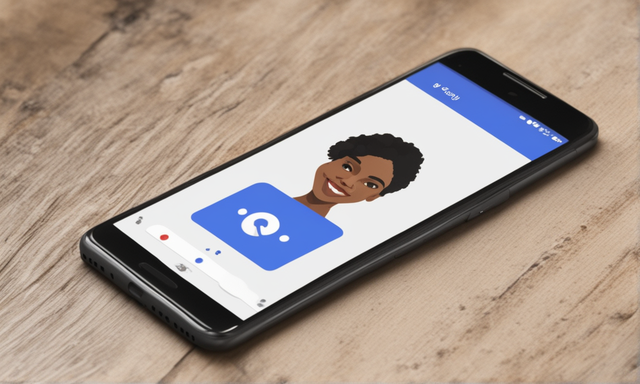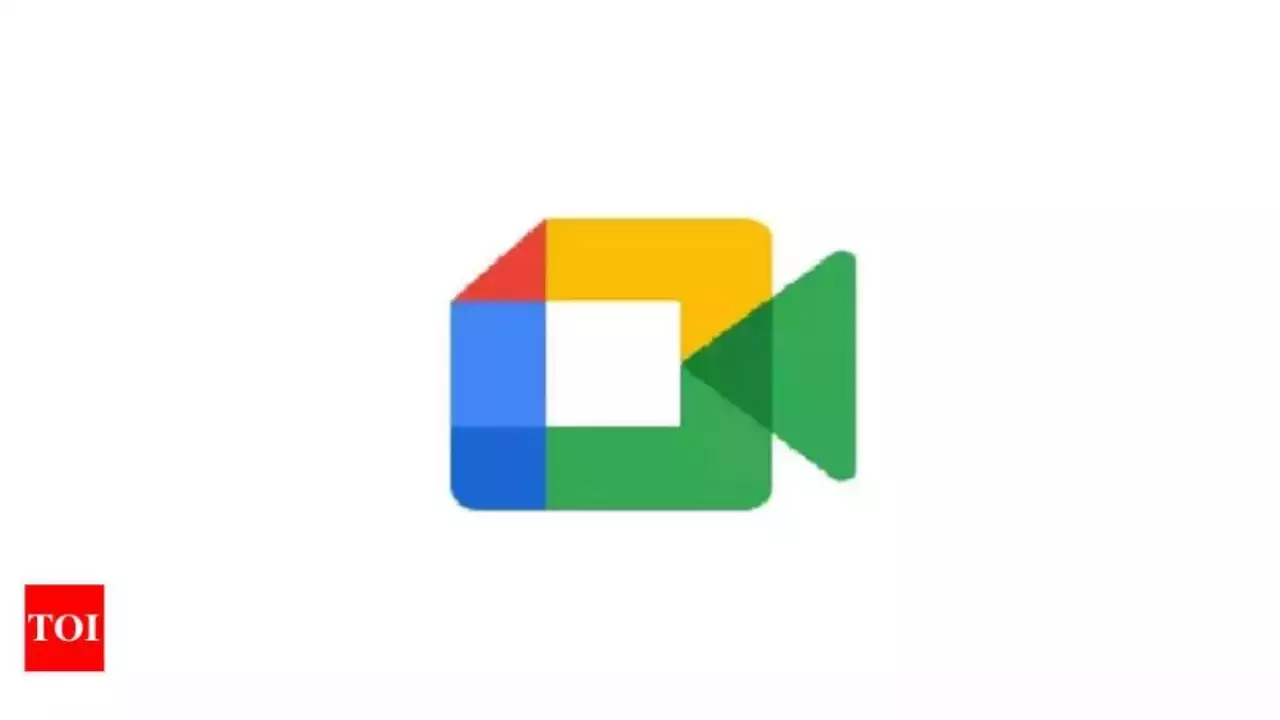
Google ‘Duo’ is gone for good, web app gets Meet branding
Earlier this year, Google made the announcement that it would be merging its video calling app, Duo, with its video conferencing platform, Meet. As a result of this merger, Duo was rebranded as Meet, and in August, the iconic blue icon of Duo was replaced with the colorful Meet icon. The most recent development is that the web app now prominently features the Meet branding, effectively removing all traces of Duo from all platforms.
Meet is currently the only video app from Google that can be found on the Play Store. If you were to search for “Duo” on the Pixel Launcher or the Google Play Store, it would bring up the Meet app. The description of the app on the Play Store explicitly states that Google Duo has been upgraded to Google Meet. It mentions that the updated Meet app offers easy and instant video calling with family and friends, as well as the ability to schedule meetings in advance.
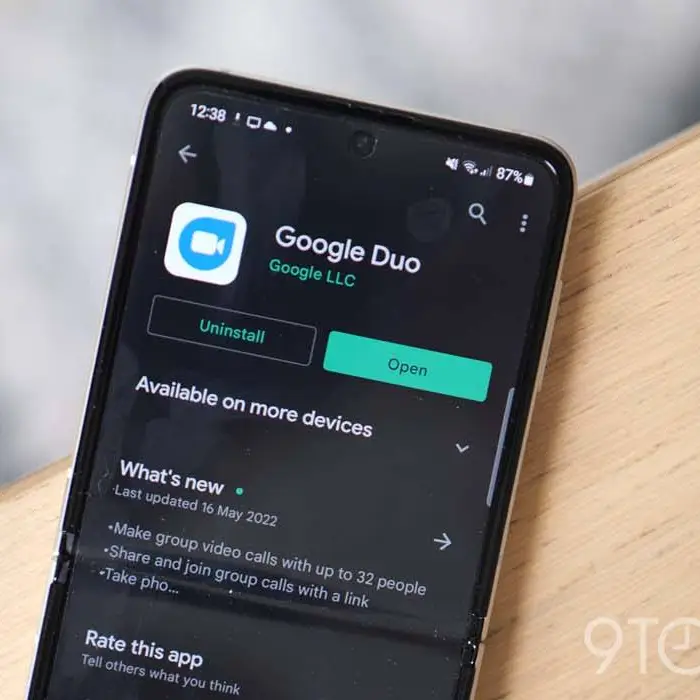
When you visit duo.google.com on your browser, you will now see the branding of Google Meet. Google had previously assured users that their Duo conversation history, contacts, and messages would be saved and accessible in Meet history.
If you have been using Google Duo for your calls or are new to using a Google Meet account on the desktop, here are some steps to help you quickly set up and verify an account:
1. Open duo.google.com in your browser.
2. You will be prompted to confirm your phone number. Enter your phone number and click “Next.”
3. Google will send a verification code to your phone number. If you don’t receive the code, you can choose to resend the message or opt for a call.
4. Once your phone number is verified, Google will ask for your permission to receive calls and notifications on your browser.
5. Click “Got it” if you wish to receive these notifications.
6. You can now start a call or create a group call link on the web.